This is the LESS complicated way to change the “sent from” or sender email from noreply@botdoc.io to your company’s email address noreply@yourcompany.com …
however, this feature will show the “sent from” as noreply@yourcompany.com on behalf of User Name from Company Name via Botdoc noreply@yourcompany (if you do not want your “sent from” to show Botdoc’s name you must use the other SMTP options.
Note: All P2 requests will come from noreply@botdoc.io even if your SMTP is enabled on your Main Push/Pull account
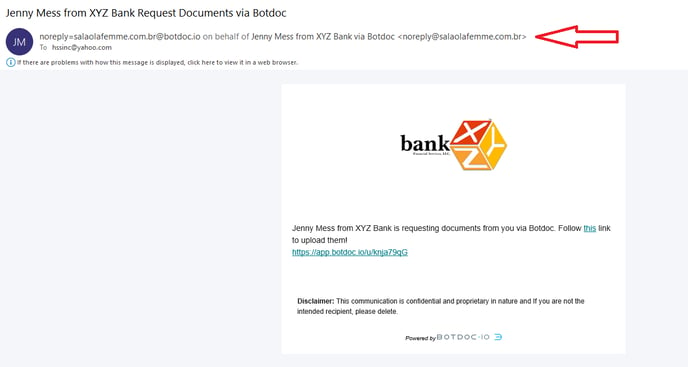
Click on the My Teams Tab on the Left Navigation toolbar.
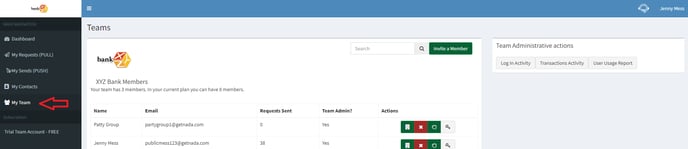
Scroll down to “Edit Your Team Email Sending Method”. The default is set at none but click on the drop-down box to choose SMTP, Mailgun, or DNS-SPF Record.
OWNERS are the only team users that have privileges to “Edit Your Team Email Sending Method”.

Selecting DNS-SPF Record you will notice that 1 field is required to activate.
Username From = noreply@yourcompany.com (make sure you have this email address created on your end)
If the Server accepts all the entered info, YOU as OWNER (because YOU are entering the info) will get an email confirmation that the server has accepted your credentials.
If you enter any incorrect information you will get an error or fail on the SMTP dashboard page.
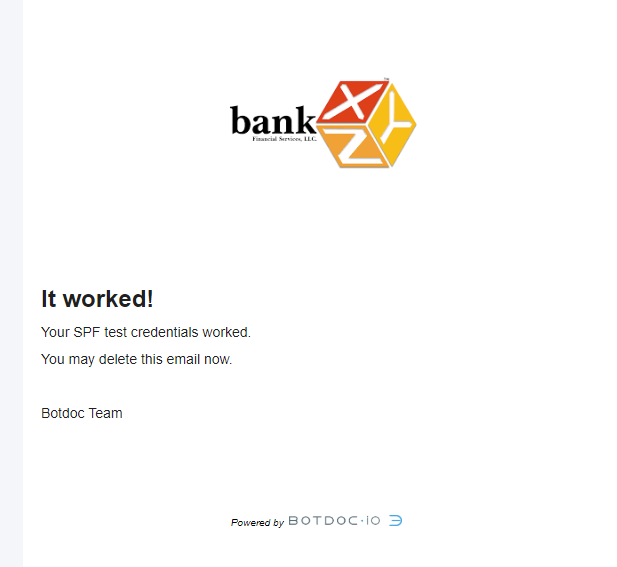
Disable SMTP - Click on NONE in the dropdown box and click on Save Email Sending Method.
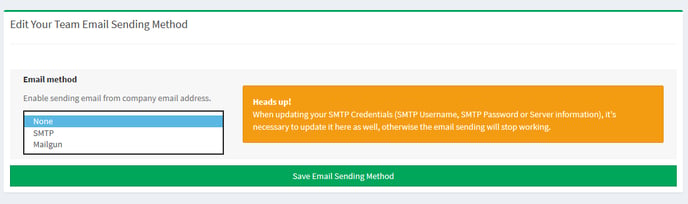
.png?height=120&name=logo_full_orange@3x%20(1).png)