This is an email signature block:

You will find your personal link in the email sent to you AFTER completing the steps with the Onboarding QR code.
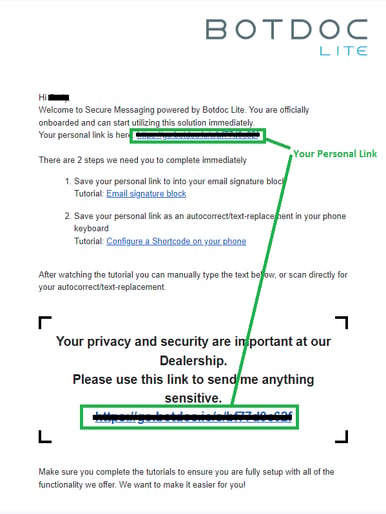
STEP 1: You will need to copy and paste this link into your email signature block (step 2).
STEP 2: Open a new email message.
-
On the Message menu, select Signature > Signatures.

-
Select signature to edit and Under Edit signature, add this to your signature: “Click HERE to Send me documents securely”
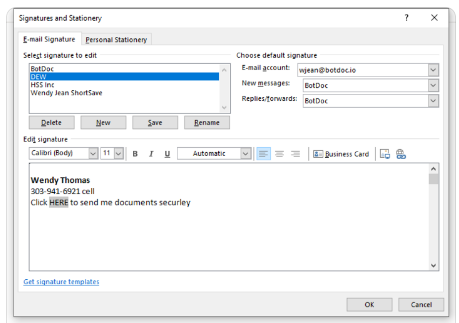
-
Highlight the word HERE inside your signature box and then open the Hyperlink

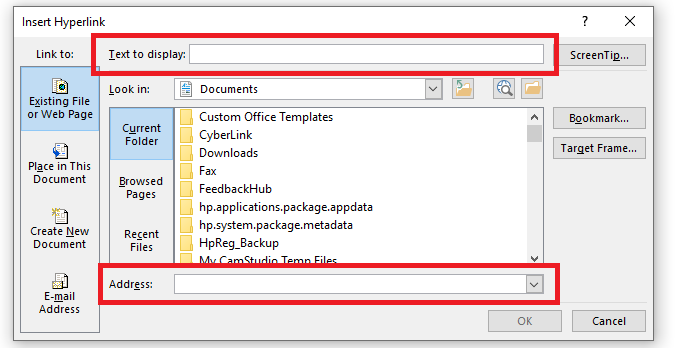
The bottom red box “address” is where you paste your URL from step 1, however, the top red box “text to display here… you want to type in the words HERE (or it may already show the word you have highlighted)
Here are the instructions for email signature block in Outlook: https://support.office.com/en-us/article/create-and-add-a-signature-to-messages-8ee5d4f4-68fd-464a-a1c1-0e1c80bb27f2
Here are the instructions for email signature block in other email applications: https://knowledgebase.constantcontact.com/articles/KnowledgeBase/5684-add-a-sign-up-form-link-to-your-email-signature?lang=en_US
.png?height=120&name=logo_full_orange@3x%20(1).png)