Click on the My Teams Tab on the Left Navigation toolbar.

Scroll down to “Edit Your Team Configuration”. You will see an Edit box for “Request Page Message”. This message or disclaimer will be displayed at the bottom of all Pull/Push Email Request links AND the Pull Request URL/landing page for email and mobile.
Here is where you will ADD, FORMAT, and EDIT a company disclaimer, company message, happy holidays, etc.

If the message box is blank, no company message or disclaimer will be displayed on your recipient's email request links and will look like this:

If you add a message or disclaimer to the text box then your company disclaimer will be displayed on your recipient's email request links AND email/mobile URL/landing page and will look like this:

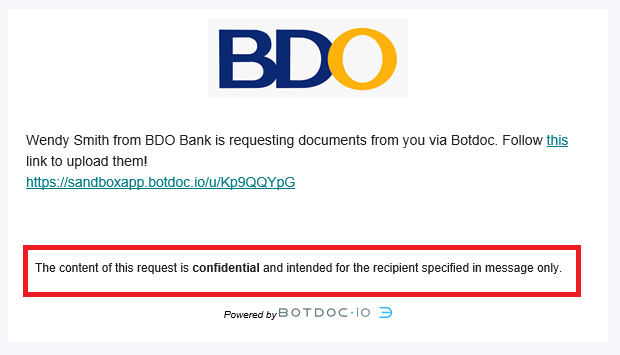
URL/Landing Page:

Leave blank if you do not want a message or disclaimer to be displayed. To remove a disclaimer just click the clear button to remove text and click on Save Team Configuration.
.png?height=120&name=logo_full_orange@3x%20(1).png)