Click on the My Teams Tab on the Left Navigation toolbar.
To the Right of the screen, you will see Team Administrative action… These tabs are where you can view the Login and Transaction history of your team.
(For Queue Audit Log details)

1 - Login History (metadata information only) will show a history of all Team users when they logged in and when they logged off. You will also be able to have IP address, Geolocation, Lat/Long, and Time and Date stamped.
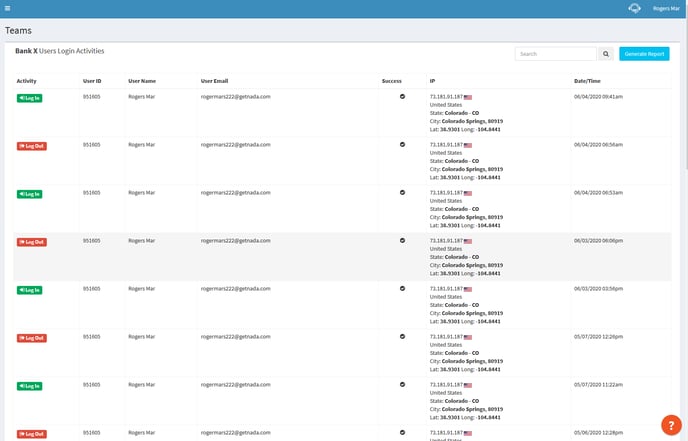
To Generate a report, click on Generate Report, which will open another screen where you will enter your report start date and end date then click on Generate Report. Note that reports can only be generated in 1 year increments.
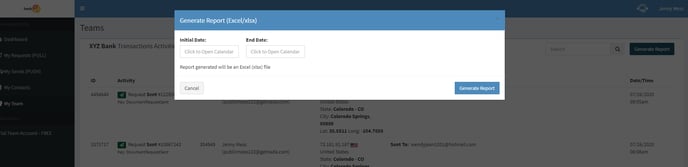
Search onscreen for user name, IP address, or email address by entering your information in the search field then clicking the search icon.

2 - Transaction History (metadata information only) will show a history of all Team users' transaction history. You will be able to see request activity (sent requests, expired requests, terminated requests, completed requests, etc), user email, IP address, Geolocation, Lat/Long, recipient's email or mobile info, recipient's file names received or sent, and Time and Date stamped.
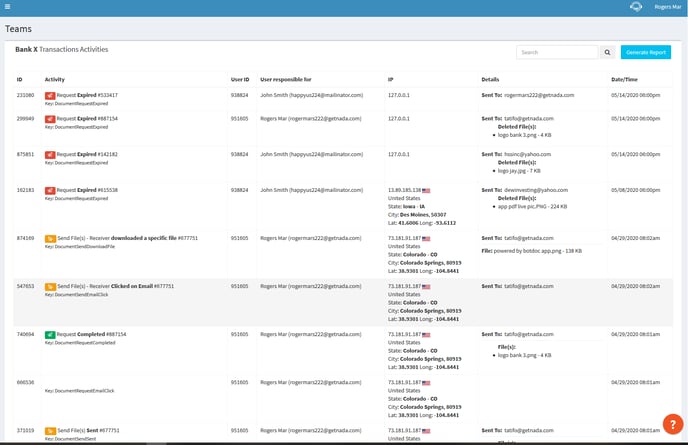
To generate a report, click on Generate Report, which will open another screen where you will enter your report start date and end date, then click on Generate Report. Note that reports can only be generated in 1 year increments. (Same as above pic)
Search onscreen for user name or email, IP address, recipient's email or mobile, or file names by entering your information in the search field, then click the search icon.
Sample: I searched for the name “Roger”.
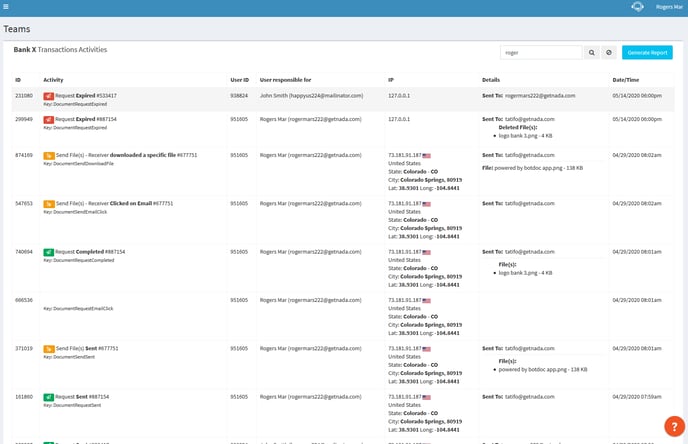
The report looks like this:
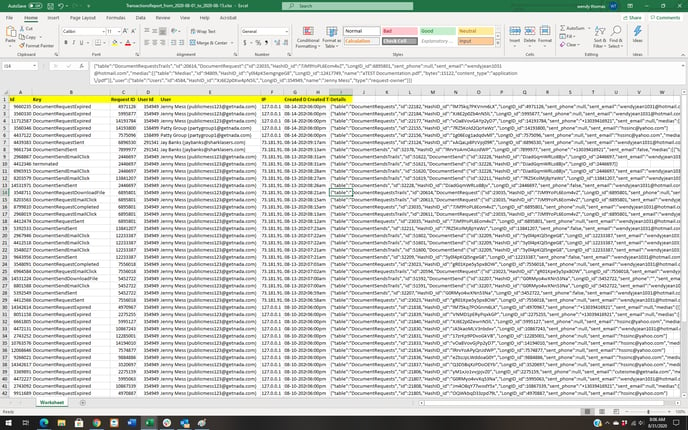
Activity Key for report above:
The Request ID and “LongID_id” are the same IDs that tie each activity to the request (push or pull)
PULL
Document Request SMS click -> request sent via SMS and clicked by the recipient
Document Request sent -> request created sent via email or SMS
Document Request expired -> Recipient link expired or Botdoc user can no longer download files
Document Request email click -> recipient clicked on the link
Document Request Download File -> User downloaded the file in its original form individually
Document Request Download File As PDF-> User downloaded the file as PDF
Document request download all files zipped -> User downloaded the file package as a Zip
Document Request Completed -> Recipient clicked on “Send/Finish” on the request landing page
Document Request Reassigned → User assigned “to myself” or assigned “to another user” (Queue Audit Log)
PUSH
Document Send Sent -> request created sent via email or SMS
Document Send Email Click -> recipient clicked on the link
Document Send SMS Click -> request sent via SMS and clicked by the recipient
Document Send Download File -> The recipient downloaded the file(s) individually
Document Send Download File -> User downloaded the file(s) individually (report will show: Downloaded by: Jane Doe)
Document Send download all files zipped -> recipient downloaded the file package as a Zip
Document Send download all files zipped -> User downloaded the file package as a Zip (report will show: Downloaded by: Jane Doe)
Document Request Reassigned → User assigned “to myself” or assigned “to another user” (Queue Audit Log)
Terminated -> User Terminated request
3 - User Usage Report This report will show how many Requests your team users are sending out. This report will include the user name, user email, how many Pushes and Pulls were initiated (even if the number is 0), and then the total.
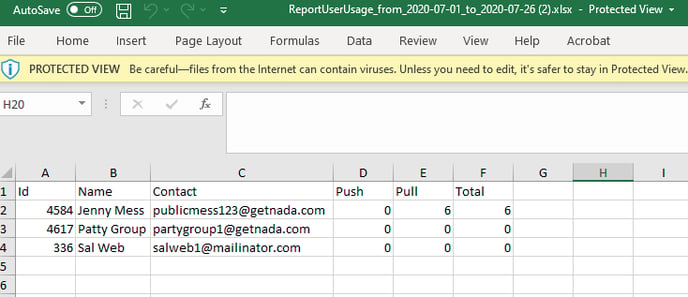
4 - Request Status/Custom Field Reports
This report will show you your PULL and PUSH Request Status, which include: (waiting, complete, active, expired) & Dashboard Custom Field details (This is a custom feature, please click HERE to contact us for further information.). Custom Fields are fields embedded into the Dashboard that can be required fields or not, and fields that only the USER will see and not the recipient.

All generated reports will be saved and named by the dates you have chosen for the report. If you choose to generate a report for July 1 to July 26, 2020, the file name will be the dates (see above pic)
5 - P2 Activity Details Report
This report will show the following P2/Conversations details:
-
Team ID
-
Team Name
-
Conversation ID
-
Conversation Title
-
Date Conversation was created
-
Date of last activity
-
Customer Name
-
Customer Email
-
Customer Phone Number
-
User ID
-
User Name
-
Users assigned to Queue Name
-
Number of Files Pulled
-
Number of Files Pushed
-
Number of Files downloaded by Customer
-
Counts of Content (interactions inside the conversation: messages, replies, downloads, features, etc)
-
Remote User ID
-
Remote User Name
-
Remote User Email
-
Request status report for the entire Organization (including all teams) and/or by choosing individual teams (must be ORG Owner/Admin)
Report via My Team

Report from inside the Organization

.png?height=120&name=logo_full_orange@3x%20(1).png)