Click on the My Teams Tab on the Left Navigation toolbar.

Notice that all active users (members) are listed. Go to the “Actions” column and you will see that all assigned Admins have a green icon turned on. To add another member or user as Admin place your cursor over the Admin icon it will say “Make Team Admin” then click.
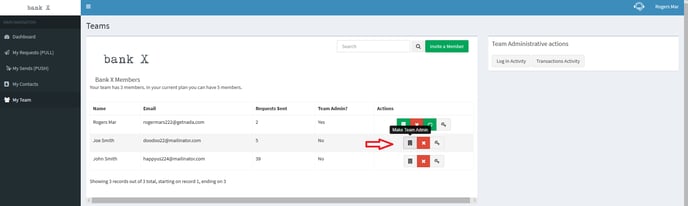
To Remove as Team Admin place your cursor over the green admin icon and Click to remove.
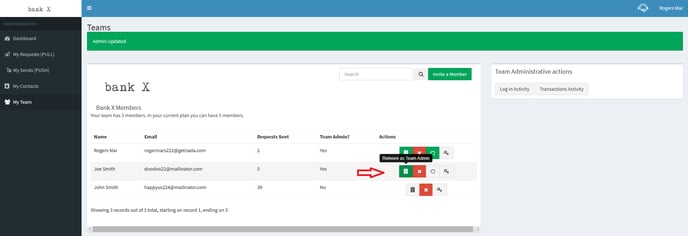
Any and all users (members) can be assigned as Admin, therefore your Team can have 1 Admin, 5 Admins, or 20 Admins, this will depend on your internal policies.
.png?height=120&name=logo_full_orange@3x%20(1).png)